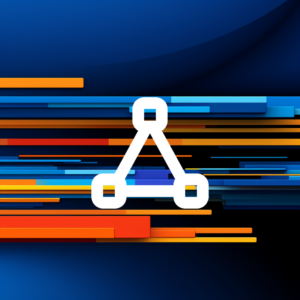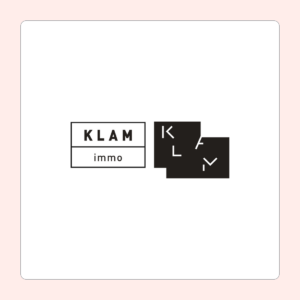Bring Your Online Vision to Life
With a Swiss standard for quality and a passion for problem-solving, we offer affordable, custom WordPress programming solutions tailored to your unique needs.
Let’s talk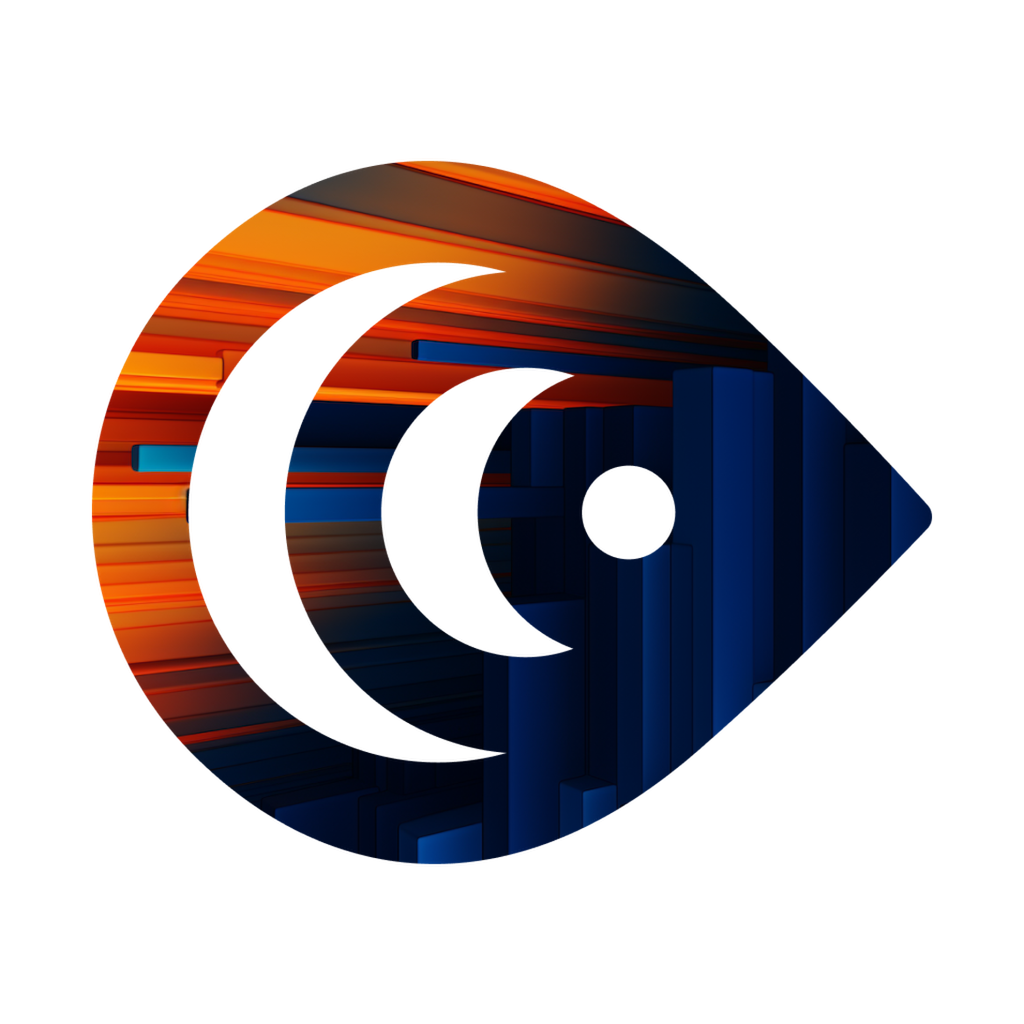
Empowering your web presence
Be guided through an educational journey of your project, ensuring you understand each step while we handle your unique and complex challenges.
Recent Projects
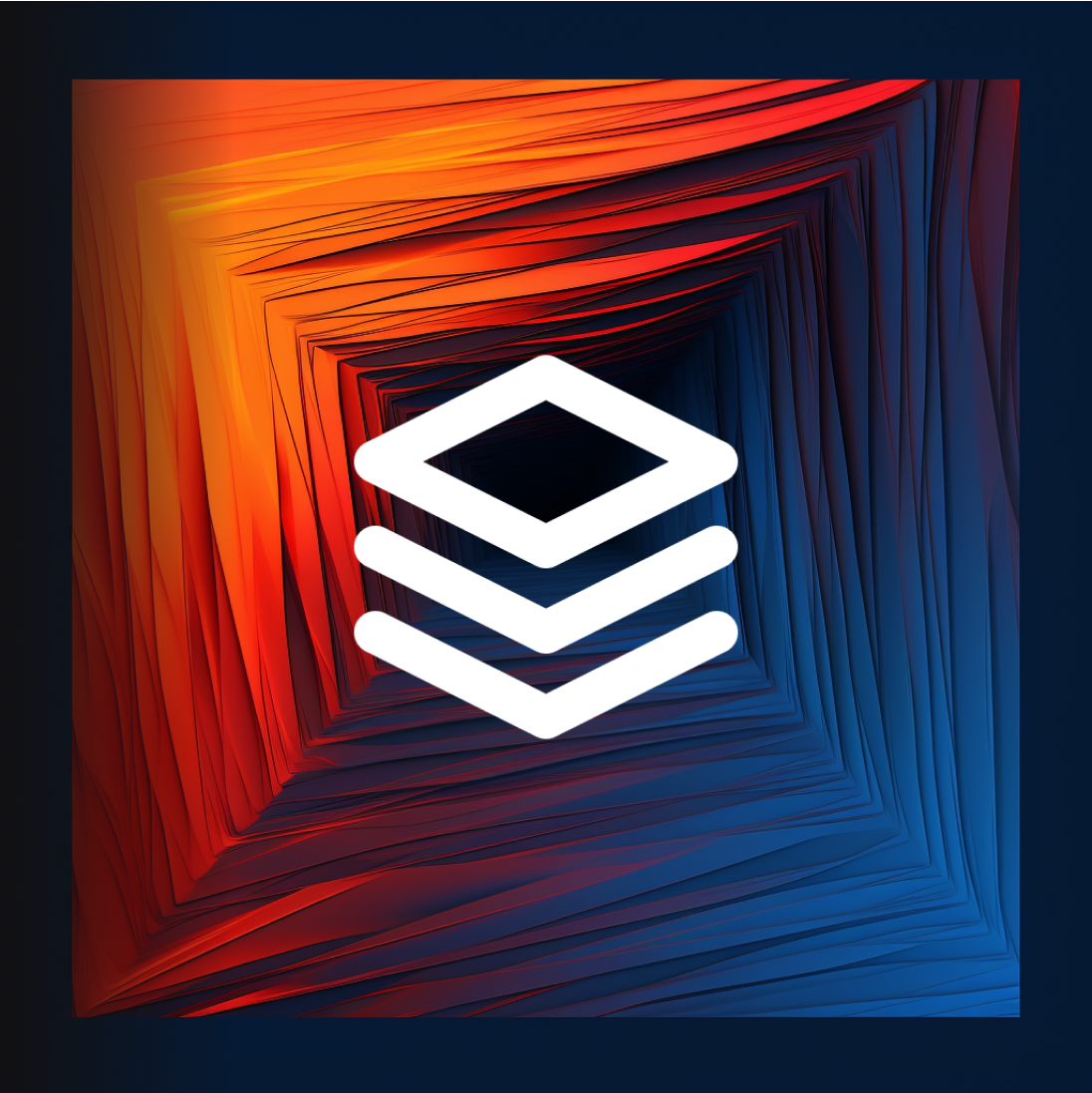
Our Principles
The heartbeat of our organization is driven by a set of fundamental values that shape our vision, define our mission, and underscore the principles we hold dear. These core values form the guiding compass that informs our actions and decisions, aligning our collective efforts as we strive to uphold our reputation as a premier programming firm that is committed to delivering unrivaled quality.
Explore Our Core ValuesRecent Articles

How to Create a Custom Settings Page for Your WordPress Plugin